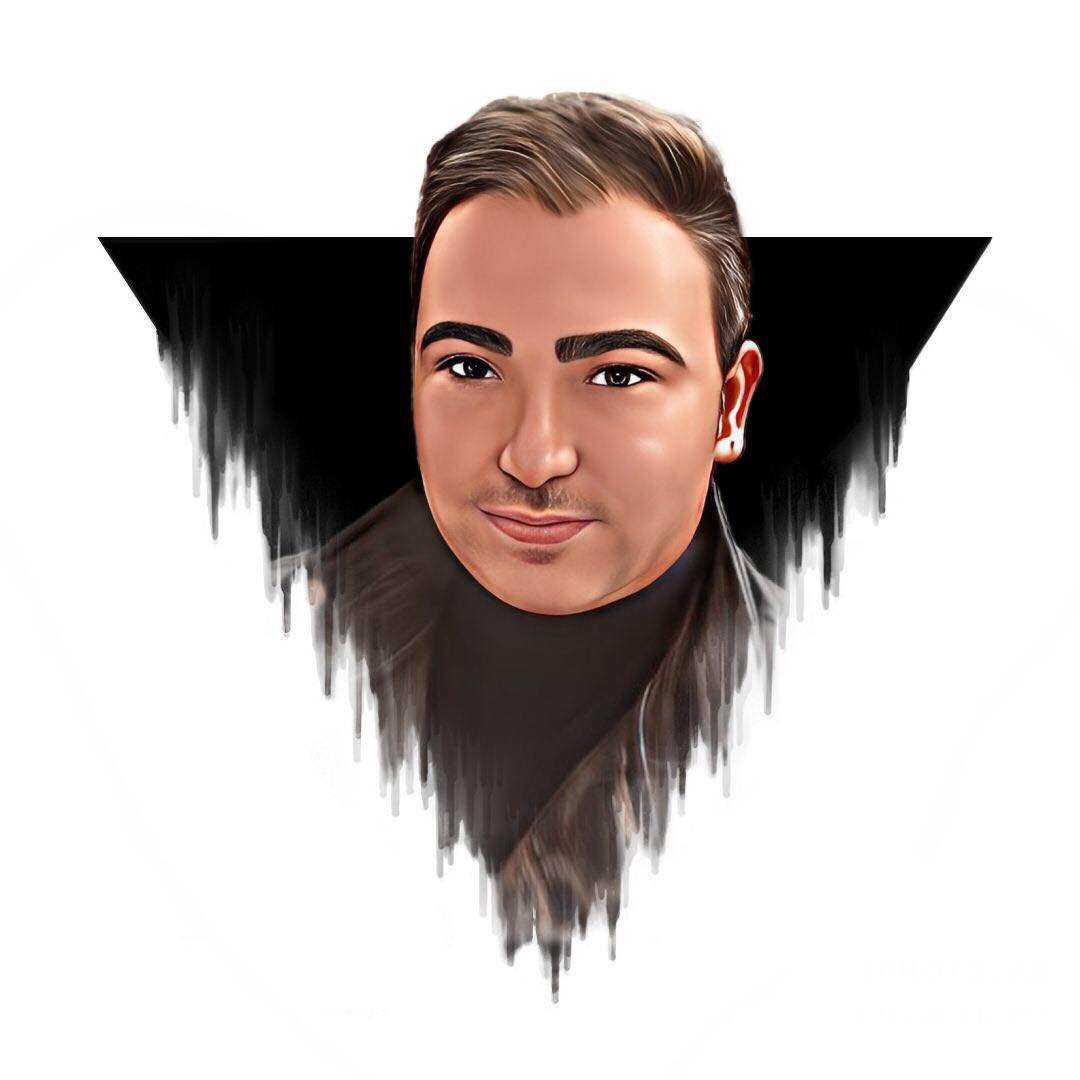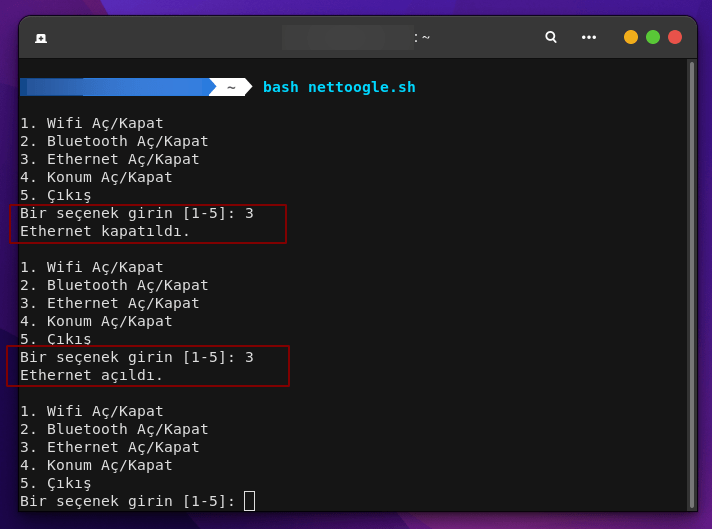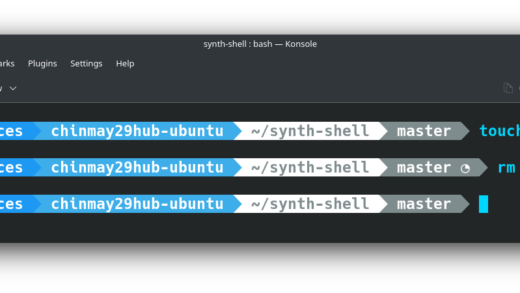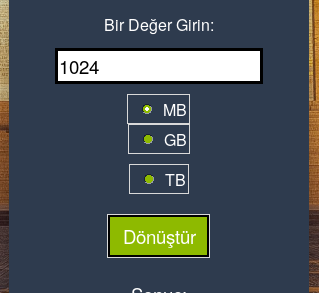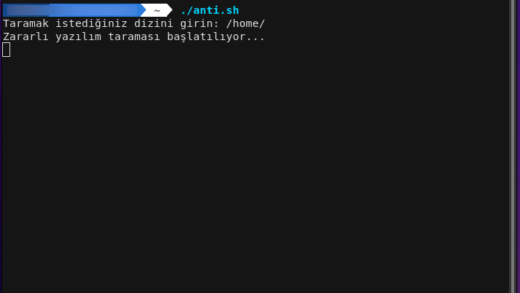Merhabalar, Shell Script İle Ağ Donanım Kontrol Aracı Yapacağız. (Github)
shell script kullanarak wifi, bluetooth, ethernet ve konumun açılıp kapatılmasını sağlayan bir araç örneği bulunmaktadır. Bu script, nmcli komutunu kullanarak ağ yönetimini gerçekleştirir.
.SH Dosyamızı Oluşturalım
$ touch nettoogle.shOluşturduğumuz .SH dosyasını Düzenleyelim
$ nano nettoogle.shShellScript Kodumuzu Yazalım
#!/bin/bash
# Wifi'yi açma/kapama
toggle_wifi() {
local wifi_status=$(nmcli radio wifi)
if [ "$wifi_status" == "enabled" ]; then
nmcli radio wifi off
echo "Wifi kapatıldı."
else
nmcli radio wifi on
echo "Wifi açıldı."
fi
}
# Bluetooth'u açma/kapama
toggle_bluetooth() {
local bluetooth_status=$(nmcli radio bluetooth)
if [ "$bluetooth_status" == "enabled" ]; then
nmcli radio bluetooth off
echo "Bluetooth kapatıldı."
else
nmcli radio bluetooth on
echo "Bluetooth açıldı."
fi
}
# Ethernet'i açma/kapama
toggle_ethernet() {
local ethernet_status=$(nmcli networking connectivity)
if [ "$ethernet_status" == "full" ]; then
nmcli networking off
echo "Ethernet kapatıldı."
else
nmcli networking on
echo "Ethernet açıldı."
fi
}
# Konumu açma/kapama
toggle_location() {
local location_status=$(gsettings get org.gnome.system.location enabled)
if [ "$location_status" == "false" ]; then
gsettings set org.gnome.system.location enabled true
echo "Konum açıldı."
else
gsettings set org.gnome.system.location enabled false
echo "Konum kapatıldı."
fi
}
# Ana döngü
while true; do
echo ""
echo "1. Wifi Aç/Kapat"
echo "2. Bluetooth Aç/Kapat"
echo "3. Ethernet Aç/Kapat"
echo "4. Konum Aç/Kapat"
echo "5. Çıkış"
read -p "Bir seçenek girin [1-5]: " choice
case $choice in
1)
toggle_wifi
;;
2)
toggle_bluetooth
;;
3)
toggle_ethernet
;;
4)
toggle_location
;;
5)
echo "Çıkış yapılıyor..."
exit 0
;;
*)
echo "Geçersiz seçenek. Tekrar deneyin."
;;
esac
doneKayıt Edelim
CTRL + O
CTRL + X
CTRL + X
.SH Dosyamıza İzin verelim
$ sudo chmod +x nettoogle.shÇalıştıralım
$ ./nettoogle.sh